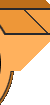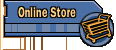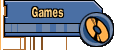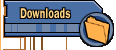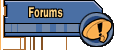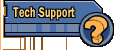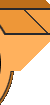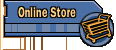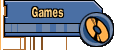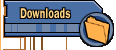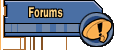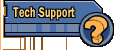|
Playing
some of the higher levels causes the game to slow down, eventually to
a stop!
This is a problem with the game engine in
v1.3d. What's happening is that the game is spawning an almost
infinite number of game enemies in memory (you can't actually see
them), and because of this, it's slowing the game to a crawl.
This
bug was fixed in the Plutonium PAK - you can order
that here. It cannot be fixed with v1.3d.

Mouse
Control Too Fast after Patching to v1.3d shareware from v1.1
This is an easy one. Delete your config file, and then reconfigure.
You'll be ok.

I'm
trying to install my v1.3d registered CD, and I get told I don't have
enough memory - and I have 640Megs (or higher) of memory!
Follow
these instructions to get everything running correctly.
-
Run SCANDISK, CHKDSK /F, Norton Disk Doctor, PC Tools
DiskFix, or other similar disk utility against your hard drive.
-
Delete any Duke3d directory that exists on your hard drive. If you have DOS 6 or higher, use the DELTREE command. Example:
C:\>DELTREE duke3d
-
Make a directory on your hard drive for your game files. Example: C:\>MD DUKE3D
-
Change to the directory you just made. Example: C:\>CD DUKE3D
-
Make sure your
v1.3d CD-ROM is inserted into your CD-ROM drive. Once it is inserted, copy the files from the DN3DINST directory on the CD-ROM into the current directory. For example, if your CD-ROM is in drive E:, type COPY E:\DN3DINST\*.* at the C:\DUKE3D prompt and press Enter.
-
Use the ATTRIB command to remove any read-only attributes that might have been copied. Example: C:\DUKE3D>ATTRIB -R *.*
-
Run
the setup program to configure the game for your computer.
-
After exiting the SETUP program, type DUKE3D to run the game. Example: C:\DUKE3D>DUKE3D you should now have an Episode 4 to choose from.

How
do I invert the mouse?
If
you have v1.3d, you need to do this:
Go
into the Setup program. Then select controller setup, then select
advanced controller setup, then advanced Mouse setup.
Once
on this screen you need to select the Y Axis. When you first go into
this menu the default is +1.0 You need to change it to -1.0. once you
have it on -1.0 you can exit back to the main menu then make sure to
save and launch.
|
|