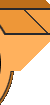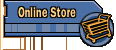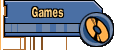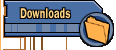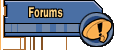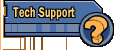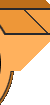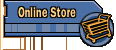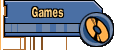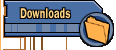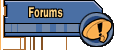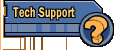|
Since Apogee/3DR has
stopped releasing DOS games back in 1996, there have been several
advances in Microsoft operating systems. Namely, Microsoft has
moved away from the Win9x kernel (Win95/98/Me), and moved to the NT
kernel, which comprises Windows NT, 2000, and currently Windows XP.
This page will start you on the road to getting sound working right in
these old DOS games if you're running Windows NT, Windows 2000, or
Windows XP.
If you're running
Windows 95, Windows 98/98SE, or Windows Me, then this page is
not for you.
The Windows NT kernel
OS's cannot properly play our old DOS titles, because of the way these
games were written originally. They were written for pure DOS.
In DOS, the sound cards expect to have full access to your computer,
when in Windows, they do not, and as such, the games won't work right
because of that. Almost always the problem is with sound, you
could turn the sound off and get them to run, but that's not very fun.
It's kind of a Catch-22, as you want to play with sound, but can't,
and you could play without sound, but you don't want to.
Enter VDMSound.
VDMSound is a
program that will emulate your sound card (amongst other things) so
that you can hear sound. It's not perfect (for perfect sound,
you'd need a pure DOS machine). But it's the best solution to
the "no sound in Win NT/2k/XP" problem. VDMSound is free,
so you can go and
download a copy today.
KEEP IN
MIND VDMSOUND IS NOT WRITTEN OR SUPPORTED BY APOGEE/3D REALMS.
WE CANNOT HELP YOU IN GETTING THE PROGRAM WORKING.
Having said that,
here's a quick tutorial on getting one of our older titles working
with sound. The machine this was done on was a Windows XP
machine. In this example, we'll use Cosmo's Cosmic Adventure as
the game. These instructions assume you've already downloaded
and installed VDMSound.
1) Copy (or install)
the game you want to play.
2) Find that
directory in Windows Explorer
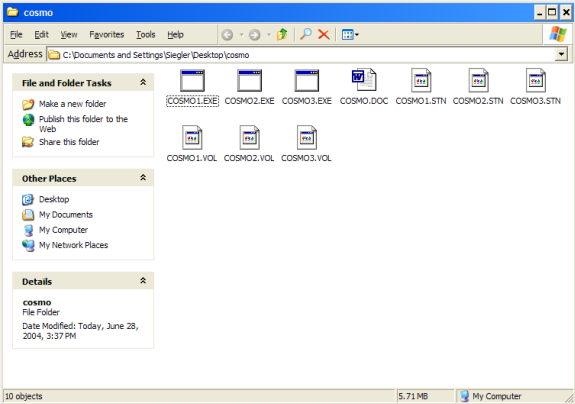
3) Right click on the
game executable you want to play (in this case, cosmo1.exe for Cosmo
Episode 1). You will then select the option "Run with VDMS".
Click that.
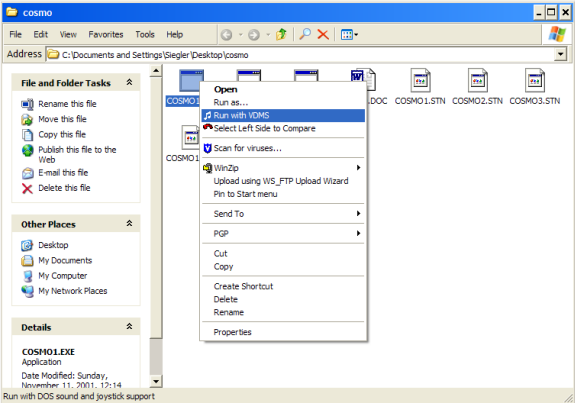
4) Select either default
configuration, or a custom one, and then follow the on screen prompts.
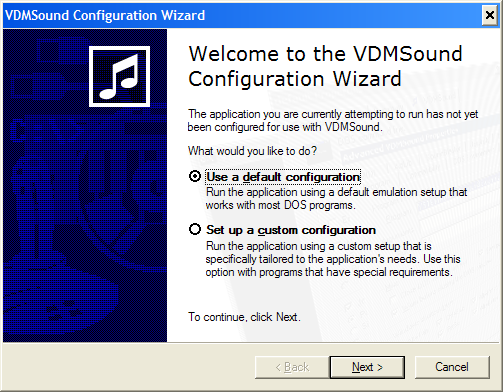
We cannot tell you
exactly what to do at this point, because whether it works properly or
not is dependant on what your computer is, and how it's configured.
What works for me, might not work for you, and vice versa. In
our tests with VDMSound, most of our titles worked with the default
configuration on our test machine, but you may need to set up a custom
configuration and tweak the settings (there's a lot of them in there).
But you should be able to get acceptable sound by using this program.
Check it out.
|
|