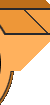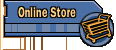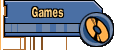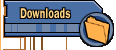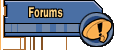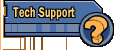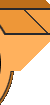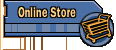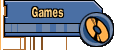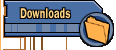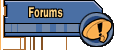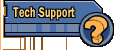Frequently Asked Questions
Patches
Version 1.0.1 Patch
Version 1.0.1 DNMP Editor and Help file
General Questions
1. How do I update my video and sound drivers
2. My sound is funky. Why?
3. Why is the game so dark?
4. How do I back up my saved games?
5. What happened to the F6 key?
6. Why can't Duke Make it across long jumps?
7. I saved a game with only 2 Ego points...Help!
8. General things that will help
if you are having problems
9. I am experiencing poor performance
10. Problems with Voodoo4/5 or Intel chipsets
11. The lab doors in Episode 8 part 2 won't stay
open
Crashes
1. Why is my game crashing?
2. DNMP is crashing and I see an error in “msvcrt.dll”
3. DNMP crashes or won't run when I try to start it
4. I Cannot get past the configuration tool in WinXP
5. ERROR MSG: "P3SHARED.DLL at 017f:10031520"
6. ERROR MSG in vorbis.dll
Install Issues
1. General install issues
2. Will not install with Windows XP
3. DNMP not installing properly: 1605 or generic error
msg
Cool Stuff
1. What are the cheats for DNMP?
2. How do I do a 'Combo' Kick?
3. How do I record my own Duke clip?
Mod Help
1. Download the 1.0.1 DNMP Editor and Help file
2. SCS Prism
Tutorial
3. How do I see the names of the mesh and bones in .grn
files?
Need additional support?
Fill
out a Support Form!
General Questions
1. How do I update my video
and sound drivers - The main problem with any game is not having
the most up-to-date video and sound card drivers. Check the website of
your card's manufacturer for the latest drivers. The ARUSH website has
more
information on updating drivers. Be aware that updating your sound
driver can sometimes resolve graphic issues. If you don't know what video
or sound card you have, you most likely have never updated your drivers
- and you really should. All your games will play better.
Many users also experience better stability when using OpenGL rather than
DirectX
2. My sound is funky. Why?
- This first and easiest thing to try is going to Advanced in the Quick
Setup, and turn Hardware 3D Sound either on or off. The next is to be
sure your sound
card drivers are updated.
There is also a sound issue related to the Vorbis.dll
[back to top]
3. Why is the game so dark?
- Go into the Options and turn up the gamma a bit. You can also switch
to OpenGL.
[back to top]
4. How do I back up my saved
games? - You can make a copy of any of the saved games from
the \duke\base\save folder in your DNMP installation folder.
[back to top]
5. What happened to the F6 key?
- It was removed prior to the release, as mentioned in the readme.txt
file. It is not needed. But if you do want it, you can open the console
(press '~') and type "save" then Enter, and close the console.
[Back to top]
6. Why can't Duke ever make
it across long jumps? - Duke must master the double-jump, and
time it perfectly to get the longest or highest jump possible to reach
some areas. Some computers suffering from very poor framerates may have
a hard time allowing Duke to jump long distances. We suggests using lower
detail, lower screen resolution or lower your color depth.
[Back to top]
7. I saved a game with only
2 EGO points, and I'm in the middle of a battle. Help! - You
can REPLAY that game rather than PLAY it. You may have to battle some
familiar enemies again, but that is what the Replay feature is for. Try
using the F10 key.
[Back to top]
8. General things that will
help you with DNMP if you are having problems:
-Change from DirectX to OpenGL, or visa versa. This can be done in the
Quick Setup before you even enter the game.
-Disable all hardware acceleration options in the Quick Setup : Advanced
dialog.
-Try Disabling ALL hardware options in the Advanced dialog of Quick Setup.
-Voodoo4/5 users - Go to the Advanced tab of the Quick Setup and put a
check next to "Disable Compiled Vertex Arrays".
·
If you continue to crash, please make sure to fill out a support
form.
[Back to top]
9. I am experiencing poor performance
Solution 1: Try a lower resolution
Solution 2: Try 16 bit color depth
Solution 3: Try lower quality textures
Solution 4: Try switching to OpenGL
[back to top]
10.I have a Voodoo4/5 or Intel
internal graphic chipset (i815, i830, i845) and DNMP is crashing or not
playing properly. - Voodoo4/5 or Intel users - Go to the Advanced
tab of the Quick Setup andput a check next to "Disable Compiled Vertex
Arrays".
[back to top]
11. The lab doors in Episode
8 part 2 won't stay open
The version 1.0.1 patch fixes
this, but the other work around is to NOT SAVE within the labs, and DO
NOT SAVE as much in general in this map.
[Back to top]
CRASHES
1. Why is my game crashing?
- The main problem with any game is not having the most up-to-date video
and sound card drivers. Check the website of your card's manufacturer
for the latest drivers. The ARUSH website has more
information on updating drivers. Be aware that updating your sound
driver can sometimes resolve graphic issues. If you don't know what video
or sound card you have, you most likely have never updated your drivers
- and you really should. All your games will play better.
Many users also experience better stability when using OpenGL rather
than DirectX.
[Back to top]
2. I keep crashing upon
starting DNMP. I sometimes see an error in “msvcrt.dll”
- Open the file “prism3d.log” (located in the DNMP install folder,
by default :\Program Files\Duke Nukem - Manhattan Project\) - if the last
thing they see in your prism3d.log is "scriptman initialized"
then they need to make sure they have TCP/IP protocol installed. Here
is how to install it:
1. Go to Start/Settings/Control Panel then open Network.
2. Under Configuration, press the ADD button.
3. Choose Protocol from the list. Click ADD.
4. Choose Microsoft from the left list, and TCP/IP from the right.
5. Then click OK.
6. Then click OK again.
7. You will be prompted to restart your computer. Please do so.
8. If you already had TCP/IP installed, you may want to try removing it,
then reinstalling it to make sure it was installed properly.
[Back to top]
3. DNMP crashes or won't
run when I try to start it
First of all, try not starting DNMP from the desktop shortcut. Try starting
it from the Start Menu:
Start Menu/Programs/Duke Nukem - Manhattan Project/play Duke Nukem
- Manhattan Project.
If you continue to have problems after starting from the Start Menu,
there may be some kind of misconfiguration in your DirectInput settings
in Windows. It is probably a very rare thing that does not affect other
applications too badly, but in case of DNMP it may cause the application
to lock up during DirectInput initialization.
There is a workaround for this problem (that has worked for some other
people who have trouble starting the game) which is to make DNMP use standard
Windows messages for input instead of DirectInput.
There are two ways you can achieve this:
1. Go to the folder where DNMP is installed, and in the "sys"
subfolder, rename the file named "input.dll" to a different
name, for instance "input.dll_backup".
or
2. Edit the file "config.cfg" that you will find in the "DNMP/duke/base"
folder, and change the value i_grabpointer from 1 to 0. If you do not
see
uset i_grabpointer "1"
Please add this line to the config.cfg file:
uset i_grabpointer "0"
This will disable the use of DirectInput and use windows messaging only.
NOTE: this will also disable the use of your joystick. (This has worked
to fix blank screening that can occur after hitting the "Play"
button.)
[Back to top]
4. When trying to start
up the game in Windows XP, I cannot get past the configuration tool.
When I press play it gives me first a error of "unable
to write config.cfg" and then it gives me another error saying that
it cannot find the config.cfg file. Funny enough when I go look for this
config.cfg files in the f:\program files\duke\base directory, it's sitting
right there. I installed the program under a user in the administrator
group, so that shouldn't be an issue.
Solution:
Make sure you have Administration rights, or that the Administrator gives
you rights to install. Modify the ACL for the base directory to give Full
Control. If not, you won't have the correct permissions to access the
files in that directory.
[Back to top]
5. ERROR MESSAGE: "P3SHARED.DLL
at 017f:10031520"
This fix is for users who have an AMD K6II+ or K6-III+ processor, and
receive the following error:
Prism3d
This program has performed an illegal operation and will be shutdown.
Details:
PRISM3D executed an invalid instruction in
module P3SHARED.DLL at 017f:10031520.
The AMD k6-2+ and k6-3+ are weird hybrid chips, kind of halfway between
a regular k6-2/3 and a full blown athlon.
First perform all the general trouble shooting tasks listed on the DNMP
support site (checked drivers, toggled Directx/OpenGl, toggle all the
hardware enable/disable options, reload directx and game.
If after doing this, the error is still occuring, go into your duke nukem
install directory (C:\Program Files\Duke Nukem - Manhattan Project ) and
find the "prism3d.exe" file. Create a shortcut to it right in
that folder by right clicking on it and selecting "create shortcut".
Now right click on the shortcut that you created and select properties.
The line labeled "target:" should have something like this in
it...
"C:\Program Files\Duke Nukem - Manhattan Project\prism3d.exe"
Your path might be different. add "-nocpu" to the end of the
line, after the parenthesis, so it looks like this:
"C:\Program Files\Duke Nukem - Manhattan Project\prism3d.exe"
-nocpu
Then hit apply, and run the shortcut. this should fix your problem. this
will disable 3dnow/mmx support.
[back to top]
6.
Error Message in vorbis.dll every time I try to play DNMP, or my sound
is not working properly - The patch to version 1.0.1 will fix
this, or you can try this:
Please copy ogg.dll, vorbis.dll, and vorbisfile.dll from [INSTALL]/sys
back one folder to [INSTALL]
[back to top]
Installation problems:
1. General Install issues:
· Make sure the CD is clean.
· Try restarting Windows if the first attempt is unsuccessful.
· Trying uninstalling then reinstalling DNMP.
· Make sure all other programs are turned off.
[back to top]
2. Just got the new Duke Nukem,
but I cannot get it to install under WinXp.
I keep getting a 1601 error mesage saying that wininstaller service cannot
be accessed.
I have full permissions, as I run WinXp from-- home. I'm administrator
level as well as far accesing anything. This is the first time I've had
this problem, as pretty much every other game I've installed installs
without a hitch.
Solution 1:
The reason for this may be an improperly configured DCOM.
This fix solved the problem on our machine:
* start dcomcnfg (start -> run)
* open to the Default Properties tab
-> Default Authentication Level: Connect
-> Default ImpersonationLevel: Identify
Solution 2:
<quote>
"An error occurred installing the package. Windows Installer returned
error 1601."
This means that your windows installer service is not running. You can
start it by going to Control Panel -> Administrative Tools -> Services
-> Windows Installer, right click and choose "Start". Then
rerun setup. If XP Home doesn't have "Services" in its Control
Panel, try typing "Services.msc" at the run or command prompt.
Error 1607 in WinXP
Solution:
It could be caused by Windows Installer 2.0 on a Win2k sp2 machine or
really
NTFS security.
<paraphrased quote>
Even though you may be a "Local Administrator", the NTFS security
settings may not allow you to modify the C:\winnt\Installer folder, and
strangely enough, the root of the C: drive.
This may be resolved this with this on the cmd prompt
cd\
C:\winnt\system32\cacls "C:" /E /G Everyone:F
and
cacls "C:\winnt\installer" /T /E /G Everyone:F
This gave full permssions for altering and creating folders on a root
directory and on the WIndows/installer directory.
In the process of trying to figure this out I came up with a list of
other possible fixes. If it saves anyone else the trouble that this caused,
then it was worth it.
-- Here's a list of other possibilities in no particular order
0. This may require manual installation of Windows installer 2.0
1. Make sure Idriver.exe is not running (Use Ctrl-Alt-Del to view Task
Manager, and look for IDriver.exe under "Processes". If it is
running, end that Process.
2. Make sure Installing location/destination from/to is not unwritable/unreadable,
and that there is enough disk space etc.
3. Conflicting applications running/system files locked - solution close
apps before running install
4. Make sure SP 2 installed (Win 2000), and if still fails, reinstall
Service Pack 2. (or later if it exists)
5. run the .msi file, instead of setup.exe
6. Run 'instmsiw.exe' as mentioned above in order to correct dodgy WI
install
7. NTFS partition installed with the short file name creation disabled?
In registry:
(HKEY_LOCAL_MACHINE\SYSTEM\CurrentControlSet\Contr
ol\FileSystem\NtfsDisable8
dot3NameCreation)
8. Go to Control Panel->Administrative Tools->Services and stop
the windows installer service before installing instmsiw.exe
9. Make sure that the system C:\winnt or C:\windows or C:\windows\installer
directory (or equivalent) is not using NTFS encryption. Right click the
folder name and choose properties. At the bottom of the General Tab is
the "Advanced" button. Click it, make sure that "Encrypt
contents to secure data" is unchecked.
10. Make sure in the registry
HKEY_LOCAL_MACHINE\SYSTEM\CurrentControlSet\Servic
es\MSIServer\ImagePath
reads similar to
C:\WINNT\System32\MsiExec.exe /V
The difference being the possible location of the system "C:\windows"
instead of "C:\winnt" for example
11.
** In my case this one was the problem **
Make sure that the hidden directory C:\winnt\Installer is not encrypted
and that the security settings on it allow for the current system user
to have full control. (If administrator, make sure it hasn't inadvertantly
locked you out as well). To do so, right click on the C:\winnt\installer
folder (You may have to turn on view hidden files in Tools->Folder
options in explorer.. Look under the view tab.) Go to the security tab
and make sure the user in question has full access to this folder. (Note
is it possible that the Administrator account could lock this folder,
this would require the action of unlocking it through the tab before it
can be used).
To be sure you can
Start->Run "cmd" to bring to the command prompt.
Type:
--
C:\winnt\system32\cacls "C:\winnt\installer" /T /E /G Everyone:F
cd\
C:\winnt\system32\cacls "C:" /E /G Everyone:F
---
You may need to replace "C:\winnt" with the location of your
os files. ie "C:\windows" etc.
12. Reinstall Service Pack 2. It can be obtained from
13. Try another application that uses Windows Installer 2. Microsoft
Office XP, DirectX8 SDK, etc and any installer developed with Installshield
7.0 or higher)
[back to top]
3. DNMP is not installing
properly, giving a 1605 or generic error.
Try to install the isscript.msi manually and then try the setup. If getting
the same error while installing isscript.msi then try after applying the
latest service pack for OS on that system.
To install isscript.msi manually, right click on the isscript.msi file
on
the CD and select "Install". Then install DNMP normally after
that.
[back to top]
Cool Stuff
1. What are the cheats for
DNMP?
Open the console by pressing the '~' key, then type
exec cheats.cfg
press '~' to close the console.
This will enable cheats permanently on DNMP, and void your warranty.
Little joke there. There is no warranty. Seriously though, We do not
support enabling cheats.
You then can press the following keys during gameplay:
'~' - open command line console
G - give all guns, ammo, babe, key
H - give all ammo
J - give jetpack
F - give forcefield
L - give extra-life
K - kill self
I - toggle invincibility
P - developer's pause (allows you to zoom through map)
'-' - small HUD
'=' - normal HUD
M - toggle map name
You can also jump to specific levels and areas
First, open the console (press '~')
Then type in the following formula : 'map eXpY_aZ'
, where X, Y, Z= Episode, Part, Area
So to get to Episode 01, part 02, area 03, you would type:
map e01p02_a03
Finally, close the console (press '~' again)
You can use the M key to get to know the map names, then jump to them
at will.
[back to top]
2. How do I do a 'Combo'
Kick? - Kick an enemy three times in a row, including the double-jump-kick
[back to top]
3. How do I record
my own Duke clip?- You can experiment with recording Duke by
opening the console and typing 'record [demoname]' when you are playing
a game. To stop, simply die, or press the 'esc' key. Play back the file
you recorded by typing 'play [demoname]'.
[back to top]
Mod Help
1. Download the 1.0.1
DNMP Editor and Help file
Download dnmp_editor_101.zip
from 3DRealms and expand into the DNMP install directory. By defauly this
is
C:\Program Files\Duke Nukem - Manhattan Project\
[back to top]
3.
How do I see the names of the mesh and bones in .grn files?
Download Granny_View.exe - A very
crude tool to use with .grn files that allows you to see the mesh part
names, and bone names of the model. Pass it a .grn file via command line,
or start it up and browse for one.
[back to top]
|