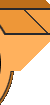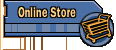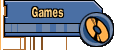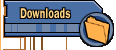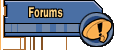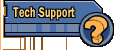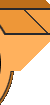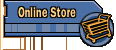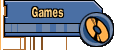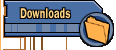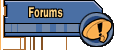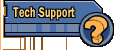|

This page lists questions and
links to solutions for various problems we've encountered for our Rise
of the Triad game.
Click on the question you wish to see the
answer for. If you don't see your answer on this
page, please check out our Email Support Page.


ROTT Manual
Installation instructions
You can try downloading
this alternate install program first. If that doesn't work,
try these instructions.
Rise of the Triad: Manual Installation
Instructions for those users with disk compression or other
installation problems.
If you wish to run the game from your
hard drive:
1. Run CHKDSK, SCANDISK, Norton Disk
Doctor, or other similar disk checking program on the destination hard
drive.
2. Make a directory on your hard drive
that you would like the game installed to. Ex: c:\>md \ROTT
3. Change to the directory that you
created. Ex: c:\>cd \ROTT
4. Change to your CD-ROM drive. Ex: If
your CD-ROM drive is drive E, type e:
5. Change to the ROTTINST directory on
the CD-ROM. Ex: e:\>cd \ROTTinst\
6. Copy all of the files in the ROTTINST
directory to the destination directory on your hard drive. Ex: e:\ROTTinst>copy
*.* c:
7. Change back to the destination drive
and directory. Ex: e:\ROTTinst>c:
8. Using the Attrib command, remove the
read-only attribute from the files. Ex: c:\ROTT>attrib -r *.*
9. Run the Rise of the Triad Setup
program, and configure your sounds. Ex: c:\ROTT\>setup
10. After exiting the Setup program,
type ROTT to run the game. Ex: c:\ROTT>ROTT
If you wish to run the game directly
off of your CD-ROM:
1. Run CHKDSK, SCANDISK, Norton Disk
Doctor, or other similar disk checking program on your hard drive.
2. Make a directory on your hard drive
that you would like the savegame and configuration files stored. Ex:
c:\>md \ROTTcd
3. Change to the directory that you
created. Ex: c:\>cd \ROTTcd
4. Change to your CD-ROM drive. Ex: If
your CD-ROM drive is drive E, type e:
5. Change to the ROTTCD directory on
the CD-ROM. Ex: e:\>cd \ROTTcd
6. Copy all of the files in the ROTTCD
directory to the destination directory on your hard drive. Ex: e:\ROTTcd>copy
*.* c:
7. Change back to the destination drive
and directory. Ex: e:\ROTTcd>c:
8. Using the Attrib command, remove the
read-only attribute from the files. Ex: c:\ROTTcd>attrib -r *.*
9. Using the MS-DOS editor or another
program, edit the ROTT.BAT file. Ex: c:\ROTTcd>edit ROTT.bat
10. In the ROTT.BAT file, there will be
a line that has E: all by itself. If your CD-ROM is another drive
other than E:, change the E to the drive letter of your CD-ROM drive.
11. If you chose a different drive for
the savegame and configuration files, edit the line that has C: all by
itself, and change C to the drive letter you selected.
12. If you chose a different directory
for the savegame and configuration files, edit the line that states
set apogeecd=c:\ROTTcd to the path that you designated the game to.
Also change the line that says cd \ROTTcd to the directory that you
copied the files into.
13. Once completed, type ROTT to bring
up the setup menu. Configure your sounds, and then select "Save
and Run ROTT" to run the game. You will not need to reconfigure
your sounds each time, just pick "Save and Run ROTT" from
the menu to start the game.

ROTT
Modem Problems
99% of modem related problems are due
to an incorrectly selected or incorrectly set up modem init string.
Please check your modem manual for the
proper init strings. Apogee Technical support IS UNABLE TO ASSIST WITH
SPECIFIC MODEM STRING SETUPS. The reason for this is that in order to
provide a tested string, we would have to have that modem, and since
we do not have all modems at Apogee HQ, it is not possible for us to
provide support on a modem that we do not have. The modems we do have
are listed in the MODEM.PCK file under "Tested Modem
Strings". If you find you need to make your own string, you will
need to prepare your modem init strings from the information you have
at your disposal in your modem manual. It's not that we don't want to
help. I'd love to be able to give everyone a modem string. The fact of
the matter is that I CANNOT do it because of the reasons stated above.
* There are a few global rules that
will apply no matter what you do in playing ROTT over the modem, and
they are:
- You must have a 9600bps modem or
higher.
- When connected to another computer,
both sides MUST use the same port speed.
- The init string you are using MUST
disable data compression.
- The init string you are using MUST
disable error compression.
- Make sure you are running from DOS.
Multi-tasking environments such as Windows or DesqView are not
supported.
- There is NO Rule #6 (Bruce).
- This isn't a requirement, but we
strongly recommend that you have a 16550 chip as your serial chip.
Serial ports that use 8250's and 16450's are old, and do not have very
large buffers, and can cause problems with modem play.
- This isn't actually a requirement,
but we strongly recommend that you do this in your init string. Have
your init string monitor the DTR, and if dropped, have the modem enter
command state. This will allow ROTT to hang up the phone properly. If
you do not do this, ROTT may not be able to properly hang up the
telephone when it's done. This command is usually &D1. Please
consult your modem manual for more information.
Here are some miscellaneous modem tips
and information:
* Remember that you need to pick the
same port speed as your opponent for serial play.
* "Live" RemoteRidicule will
not work in modem/serial mode. In order to hook a microphone up to the
game and be able to talk to your buddies, you will need to be playing
in network play. The reason for this is that the bandwidth required to
transmit the voice realtime is too great for modem play, hence it is a
network only feature. Modem/serial can still use regular
RemoteRidicule; you can press F1 through F10 during play to invoke a
sound on everyone's computer!
* If you have trouble connecting at the
higher listed rates, try a lower port speed. These are not actual
connect rates, these are port opening speeds. We recommend you start
at 9600, and then go from there to see what levels of port speed you
can successfully connect and play at.
* When you play Rise of the Triad via
modem/serial, you will note a line of text that reads "UART is a
..." This will either be 8250 or 16550. If you have an 8250, it
means that you have a slow serial chip, and you may be prone to modem
jerkiness, and other game slowdowns. Apogee strongly recommends a
16550 or greater serial chip, since these have larger buffers, and can
deal with the influx of data better. If you have a 16450, it will be
detected as an 8250, since a 16450 is virtually identical to an 8250.
Also, software driven 16550 ports will most likely not be properly
detected. You will need a "real" 16550 port in order to have
it detected as such.
* If you have an 8250/16450, and
experience slowdowns, try these steps to speed things up.
_ Make sure you are using 8 Bit Mono
sound. 16 Bit Stereo sound sometimes makes things go slower on certain
system configurations.
_ Try setting the number of voices from
8 down to 4. If this doesn't help, keep trying to lower the number of
channels down until you get something that is acceptable.
_ Try with all sound and music off. If
it is still slow, then the problem lies elsewhere.
_ Make sure the init string you are
using is correct for your modem. Quite often, incorrect strings will
cause VERY slow game play.
* Slowdowns during game play can be
caused by several things. It can be your modem string, or it can be
something simple like a bad phone connection, general bad phone lines
in your area (or your opponents), or an 8250 chip.
* If you are the person making the
call, you are player one, and you will be the "Master", and
will be the one choosing the battle parameters and options.
* If you experience modem flakiness
after connecting once, you might wish to physically turn your modem
off and then back on again. Some modems do not reset properly, or
react better if you switch them off and then on again.
* The MODEM.PCK file is a standard
ASCII file. You can edit this as you desire, but you must follow the
convention that is used in the file. If you alter the file format, you
may not be able to pick modems properly. Please see the notes in the
MODEM.PCK file for editing information.
* If you're not getting a response from
your modem, please check and make sure that you have the right com
port defined in the setup program. It's possible you have the wrong
port selected, and are trying to play modem over your mouse. :)

What is the Mouse Threshold?
It's another mouse control device. The
short of it is that there's a point you can set your mouse to where
you can move it really slightly and nothing will happen. Let me see if
I can diagram it..
|-------|--------------------------------|
0 3 20
This is horribly simplified, but I
think it gets across what I'm trying to say. :) Say for example, I
move my mouse, and the resulting movement causes the indicator (which
is at 0 for non-moving) to move to a point where it would read 2 on
this meter. Well, if you have the threshold set at 3, nothing would
happen in ROTT, since you're below the threshold. If you moved the
mouse more, and made it pass 3, then it would recognize what you're
doing.
The Threshold Adjustment will let you
move the point at which ROTT recognizes your mouse input up or down
that scale. This make sense?

Gravis Ultrasound and
ROTT
The problem that you are having with
the Gravis Ultrasound is that you have your GUS set at a sixteen bit
interrupt. Due to the major differences with the architecture of the
GUS and other sound cards, we are unable to support sixteen bit
interrupts. To get Rise of the Triad running with your GUS, you will
need to change the interrupt to an 8bit interrupt, or one less or
equal to eight. Otherwise, you will need to select none for you sound
effects.

Error: "Marshoo1 not found"
If you get one of the errors
"MARSHOO1 not found", or "WIGSHOO1 not found", it
means there is a problem with the particular save game you're trying
to use. There is a problem with the dead states of an actor in that
game, and unfortunately, it's not going to be possible to get around
it. What is happening is that the save game is trying to call in the
graphic for an actor that is not in the shareware version of the game.
ROTT has something called "alternate guards", so the game
has a more random feel to it. Some actors have alternates, but they
don't appear in shareware due to size limitations. However, some code
was accidentally overlooked along these lines, and sometimes this
error happens.
If you get it, the only thing that can
be done is to delete the save game in question, since it's no longer
useable. The occurrence of this error is random and somewhat rare, but
if it does happen, you'll be unable to continue with that save game.
This error has been corrected for the forthcoming release of Triad
v1.1, but it is unfixable with v1.0. (This will also apply to any
other error that ends in SHOO1.)

Error:
"DrawNormalSprite:"
The error that you are receiving with
Rise of the Triad, "DrawNormalSprite: x is out of range
x=xxxx", is caused by a corrupted installation of the game. To
correct this problem, you will need to delete the game from your hard
drive and reinstall. When reinstalling, pay particularly close
attention for any error messages that may occur, as you may have
defective diskettes.

Error: "Quick Load save game" Lockup The problem that you are having with the game is that when you see the message "Quick Load Save Game?", ROTT is asking you whether or not you want to load your save game. Hit "Y" to load the
save game or "N" to restart the level.

Error: "Error opening
Sound.rot"
The error that you are receiving (error
opening sound.rot permission denied) is caused by the fact that you
are trying to run Rott directly off of the CDROM. To run Rott from the
CDROM, you first need to run the install program and select "Play
Rott from the CD". This will copy two files to your hard drive.
You will then need to edit the rott.bat file. Instructions on what to
change within the file are actually located within the file. Once the
neccesary changes have been made, change to the drive and directory
you installed the files to run Rott

Error:
"GetNumforName"
The error that you are receiving with Rise of the Triad, "W_GetNumForName: Tables Not Found", is caused by a corrupted installation of the game. To correct this problem, you will need to delete the game from your hard drive and reinstall. When reinstalling, pay particularly close attention for any error messages that may occur, as you may have defective diskettes.

If you loose the on screen
messages It would appear that you have turned off your message option. When inside of the game please press "F7" and you should see "Messages ON" if you do not see this please get back to
[email protected] and we will give you step by step directions on how to fix it.

Info on Coop mode (lack of) in
ROTT
There are no "play against the
enemies" modes (more commonly known as CoOp) in either Terminal
Velcity or Rise of the Triad. All Comm-Bat games are devoid of game
enemies, and it's your and your buddy/buddies against each other.
Why no CoOp? Well, quite frankly, no
one around Apogee plays the games that way, and we didn't think it was
a very needed feature, so they weren't put into the game. There are to
be no code updates to either game to add this, as both games are
considered "closed" (finished).

Serial game problems
There isn't much you can do about
serial connections if they don't work beyond checking for these
things..
1) Make sure both sides are at the same
port speed. Use 9600 until you are sure it's working.
2) Make sure both sides have the
correct com port defined.
3) Make sure you are using a TRUE null
modem cable, not a serial cable with a null modem adaptor.
4) Make sure both sides have a 16550
port (or better). 16450's and 8250's can cause problems.

Null modem Cable layout
When we were in the testing Stages with
Rise of the Triad, and Duke 3D we tested a lot of different Null Modem
Adapters and none of them would work up to standard.
I actually can not answer your question
on what the difference is, as up until I tried to get them to work I
had no idea that there was a difference.
Please make sure that you are using a
null modem cable. This will insure that the systems can talk to each
other properly. If the "twisted" cable you currently have is
not working, try using a different one. The cable you have may not
have the correct wires crossed. Most computer stores carry true null
modem cables: try one of these.
The actual lay out of the 9 pin to 9
pin female cable is as follows:
Pin 5 <-------> Pin 5
Pin 3 <-------> Pin 2
Pin 7 <-------> Pin 8
Pin 6 <-------> Pin 4
Pin 2 <-------> Pin 3
Pin 8 <-------> Pin 7
Pin 4 <-------> Pin 6

"Found too many players"
If ROTT bombs out with the "Found
too many players...", it is most likely because the socket number
used in ROTT (0xabcd) is conflicting with some other netware
application on your network. To remedy this, just change the socket
number in the SETUP program to something else, like DOOM's which is
(0x869c).

Modem dials the wrong number
The problem that you are having is most
likely due to the fact that you have something defined within your
dialing prefix. To correct this problem, go within Modem game, and go
to Modem Game/Change Dial Out Prefix. Make sure nothing is defined
within this portion of the setup. The only time an item should be
defined within here is if your phone system requires you to dial 9 to
get an outside line, or a similar situation.
If there is nothing in there make sure
that you have the number in the right column. A lot of customers will
put the name in the number slot, and your modem will dial it just like
you were spelling it on your phone.

Live Remote Ridicule The
game manuals refer to a version of Remote Ridicule where you could
speak into a microphone, and the other players would hear you.
Due to technical reasons, this feature did not make it into v1.3 of
the game. Please note however, that the feature is only
available on LAN play. It will not work in modem/serial/null
modem play. If
you have an older version of the game, you can download patches on the
Master Download Page.

What is Extreme ROTT?
Late in 1995, Apogee released an add-on
pack to "Rise of the Triad" called "Extreme Rise of the
Triad," which contained some new hazards and 42 new levels
(designed by Joe Siegler and Tom Hall), and sold on CD for $19.95.
This add-on pack was discontinued in November 1997.

About the Level "This causes an error"
In the Level "This Causes an Error" Does just that. It Causes an error. The only way that you can reach this level is by using the cheat codes.
It was a Problem that the programmers had when they were first starting and it was a Big problem that they wanted to leave it in the
game as a joke.
To avoid this error do not warp to this level.

Shareware
Episode 1 Lev. 6 Gold Door
In the Shareware version of ROTT, E1
A6, you need to push the pillar closest to the gold door. That pillar
is a push wall that will give you access to the gold door. It
should be noted that this is actually shown in the game demos.
If you just let the game demos run for awhile you might see some other
things you didn't know about. :)

Episode 1 Level 7 BOSS
In order to get past Episode 1 Level 7 you do have to defeat General
Darian. There is no trick to this, But I can give you some help.
General Darian gets around via a network of tunnels under the floor of his room. you can block off some of these tunnels by pushing pillars over them. Before you let him out of the center room, push all 4 sides of every pillar.
The best bet to defeating him is to keep moving, also it helps to go in a
clockwise motion.

Episode 2 Level 3 Exit
In the room (Level 2-3) the exit is in the center of the room. Once you get past the Spear Room and flip the Switch go back to the Main Room and enter into the Silver Door. The Exit is in it.
If you hit TAB the exit is in the DIRECT center of the map.

Episode 3 Level 7 Boss
First in Episode 3 Level 7, "Know
Thine NME", you must destroy NME. NME is the large robot on
wheels that move extremely fast. Once NME is destroyed, the you should
automatically exit the level and proceed to the next level.
There is no quick way of defeating the
NME, you just have to keep firing at him. One hint that I can give is
that he will only take damage when he is firing at you.
If you just can not defeat the NME,
then I will give you the exit codes. First, you must enable the cheat
code by typing the word "DIPSTICK" while playing the game.
If you have messages turned on, you should see a message that says,
"Cheat Codes Enabled". Once enabled, type "GOARCH"
to end the current level.
Furthermore - if you happen to get the
NME outside the room he is normally in, you can crash the game quite
easily. The reason for this is that when the game was designed,
we never thought anyone would be able to do that, so we made no code
to allow for NME to be outside his room. If he hits the spinning
blades in the next room, the game will crash. There is no way to
stop this - the only solution is not to do that. :)

El Oscuro's lair Hint
A hint to defeating El Osucro in
"The Lair of El Oscuro" level is to not assume you're
supposed to use all the weapons you see.
However, if you want to know how to
just defeat him, hold down your mouse button and drag your mouse over the empty area right below this
text.
The trick to El Oscuro
in the "Lair of El Oscuro" level is to not fire at him at
all. You need to just avoid him for awhile, and he'll eventually
expend his own energy and die. Firing at him only makes him stronger.
Bear in mind that this is not the last
level, there are two more levels with some variant of El Oscuro. The
final level "In the Dark Nest" has a real big trick to
defeating El Oscuro. Write us back
if you can't figure it out, and need the answer.

Alone in the Dark Nest walk through
(This solution implies that you save
your game several times, since you'll probably die a few times doing
all this if you've never done it before.)
To defeat El Oscuro properly in the
"In the Dark Nest" level, you need to first get rid of the
two rooms of larvae that are at the start of the level. Do NOT go up
the stairs right away. Back up, and get one of the heat vests, and
look around on the left hand wall. There's a bunch of larvae in there.
Destroy them, and while you're in there, go over towards the Oscuro
wall, and you'll hit a touchplate. Then, go back to the stairwell, but
do not go up, go into the similar room of larvae on the other side,
and you'll note that a wall has moved back, and you'll be able to get
the Oscuro key behind a wall that was in the way (it would have been
in the way if you went to this room first). Get rid of all the larvae
in this room too, and THEN you can go up the stairwell (you might as
well grab a fully charged weapon and another heat vest befor you go up
there).
Go to the top of the stairs, but do not
go over yet. Look down, and you'll see two "rooms" in front
of you. The rightmost one is the one you want to go at first. If you
just walk off gently, you'll fall on a mercury mode that is suspended
in the air. If you run off, you'll miss it. There's a touchplate
around the outside of the aforementioned "room" that will
allow access inside. (This goes for all 4 "rooms" in the
main battle chamber, but this one is the one we want to concern
ourselves with now). Anyway, inside there is a touchplate. Hit that
touchplate, and a firewall at the far end of the room, a firewall will
move out of the way revealing a doorway which is opened with the
Oscuro key you got before you came up the stairs. To get over the
wall, you need to do one of these things.
Try not to let Snake Oscuro get trapped
in here with you, or it will make things very difficult.
1) Fly over it (if you got the mercury
mode when falling off the steps) 2) Grab the firevest, and then the
firebomb. Turn around, and point the firebomb at the floor. You'll fly
up in the air, and over the wall.
Once over, there's a pushwall to be
pushed. Follow the now opened up pathway, and you'll be led to the
third room of larvae. Look out in this room, as there are a lot of
Deathfire Monks in here, too. Once you dispose of all the larvae, SAVE
YOUR GAME! :) You can then go back out the way you came in, and
defeat the Oscuro Snake, and on to final victory.
Note: The Oscuro snake can only be hurt
when he's over a firepit.
|